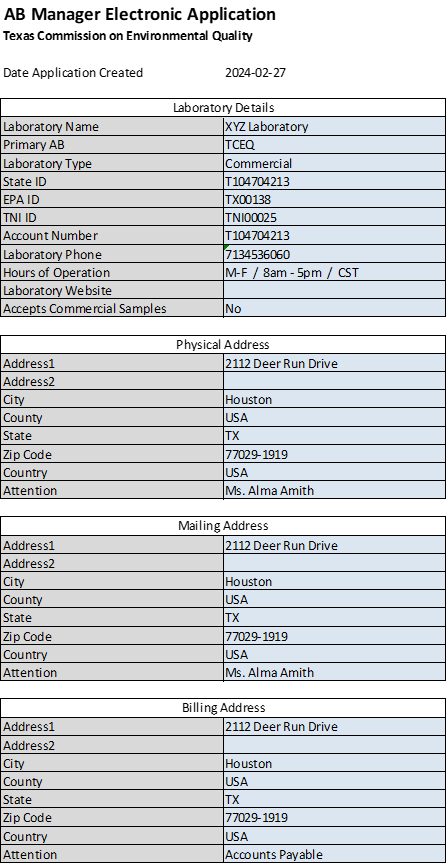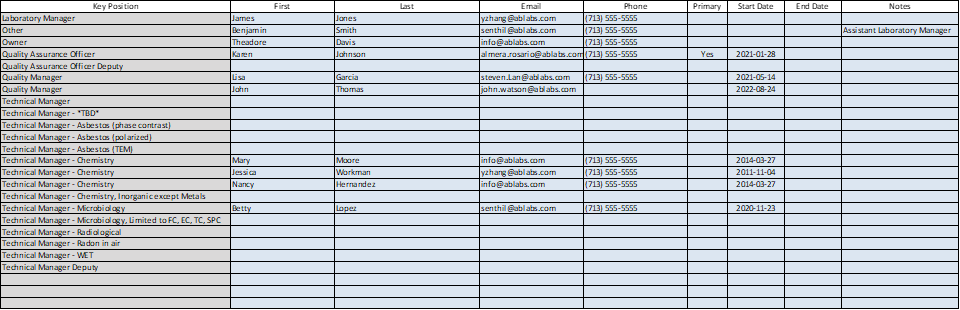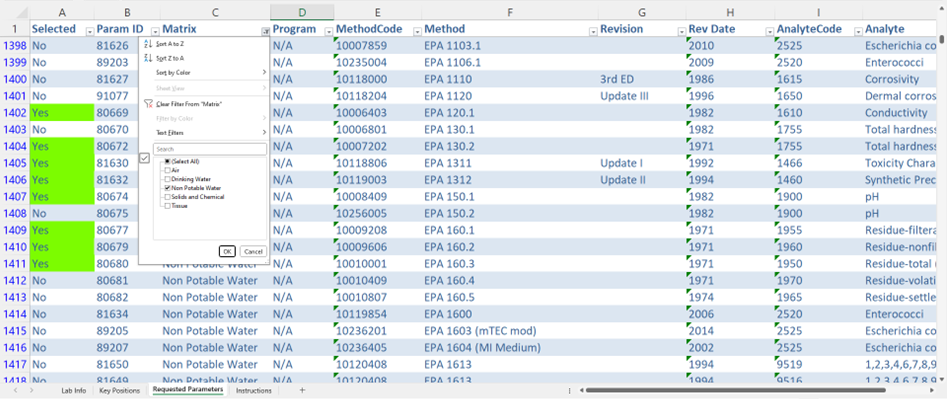For Laboratories – Completing the AB Manager Laboratory Application
The AB Manager electronic application is used to simplify and streamline the laboratory application and re-application process. The application workbook can be edited using either MS Excel or Google Sheets and includes three tabs or worksheets:
- Laboratory Information
- Key Positions
- Requested Parameters
The electronic application is generated by the accrediting body (AB) and may be pre-populated with existing database information. Following the instructions below, please review, update, and return the application for processing by the AB.
Note: For your application to be correctly processed, please do not reorder the workbook tabs, overwrite column headers, or delete/insert rows to any worksheet.
Tab 1 – Laboratory Details
Review the laboratory details worksheet and make any necessary changes.
- Do not overwrite column headers or delete/insert rows on this worksheet.
- Edit only those items highlighted in light blue.
Tab 2 – Key Positions
Review the key positions worksheet and make any necessary changes.
- Do not overwrite column headers or delete/insert rows on this worksheet.
- Note that the start date and end date refer to the start and end dates for the specified key position, which may be different from the employment start and end dates.
- The same person may fill more than one key position (as allowed by the AB)
- Only one person should be designated as the primary contact.
- If a person is to be added to a key position, complete an unused row in the table or use a blank row immediately below the key positions. Use only those key positions listed on the spreadsheet.
- If a person is no longer in a key position, enter an end date for that position.
- If a person is no longer employed at the laboratory, enter an end date for all positions for that employee and enter the termination date in the notes field (e.g., “retired 1/1/2024”)
Tab 3 – Requested Parameters
The requested parameter table tab includes all the parameters currently offered for certification/accreditation by the AB. A “parameter” is equivalent to a TNI field of accreditation (or FoA).
Each parameter is represented by a Param ID number and is a unique combination of matrix, program (if used), method code, and analyte code. In most instances, TNI codes are recognized and used. For example:
| Param ID | Matrix | Program | Method | Analyte |
| 1155 | DW | SDWA | 10014605 (EPA 200.8, 5.4, 1994) | 1010 (Arsenic) |
| 5764 | NPW | CWA | 0237000 (EPA 1625B, 2003) | 5155 (1,2,4-Trichlorobenzene) |
| 12325 | S | RCRA | 10234830 (EPA 1010B, Update VII, 2018) | 1780 (Ignitability) |
Review the requested parameters tab and, using either Yes or No in the Selected column, indicate which parameter(s) are being requested for certification/accreditation.
- Do not overwrite column headers or delete/insert rows on this worksheet.
- Use the spreadsheet’s sorting and filtering functions (down arrow in the top row) to easily find the desired parameter(s).
- To remove an existing parameter(s) from the requested list, find each parameter and change Selected from Yes to No. For example, to find all currently selected parameters, click the down arrow at the top of the Selected column. On the popup, ensure that only “Yes” is selected. Change Selected to “No” for those parameters that the lab is no longer requesting.
- To add a parameter(s) to the requested list, find each parameter and change Selected from No to Yes. For example, to find all the available analytes for method 300.0 in NPW, enter the corresponding Excel filters (matrix = NPW, method = 300.0). Change Selected to ”Yes” for those parameters the lab is requesting.
- Note: To reset all Excel filters, on the Data menu select Clear.
Have Any Questions?
Please contact your AB if you have any problems or questions.